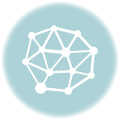Assignment 1: Part 1
Do As You’re Told
Open Microsoft Word. Change the top, bottom, left, and right margins to 2 inch by clicking on the Page Layout Tab and clicking on Margins. Put a page border around your page by clicking on the Page Layout Tab and clicking on Page Borders. Type each new letter combination with the change on a new line with a new font and color. Type your name at the top and change it to a font and color of your choice.
1. Print the words COMPUTER CHAT ROOM omitting the spaces.
2. Change the first C to a double N and change the second C to a double F.
3. Move the last vowel to the right end of the row.
4. Move the second vowel to the left end of the row.
5. Switch the seventh and fifteenth letters.
6. Delete the fourth consonant.
7. Double the first letter.
8. Switch the third and seventh letters from the right.
9. Switch the fourth and fifth vowels.
10. Change the first O to an I.
11. Move the first letter to the right end of the row.
12. Change the first R to a G.
13. Move the E to the right end of the row.
14. Change the third consonant to an N.
15. Insert an E just before the last consonant.
16. Move the eighth letter to the left end of the row
17. Insert an S just before the last letter.
18. Save it to your storage device with the file name “Word Assignment”
Assignment 1 Part 2
Create an outline from scratch
Before you begin
You will need to open a blank document, and have these instructions side by side with your blank document. Your company is brand new and growing, and as the human resources manager it’s your job to draft the first employee handbook. To help generate and organize this wealth of information, you decide to start with an outline. In this practice exercise, you’ll get the hang of outline creation by entering the first few headings and some body text.
Step 1: Create top-level entries
1. In the blank document, switch from the current view to outline view. Click the View tab on the Ribbon and then, in the Document Views group, click Outline.
2. You’ve got three main areas to cover in the manual: an introduction, information on company guidelines and policies, and benefits. So you’ll type the following as Level 1headings: Introduction, Guidelines and Policies, and Benefits. Here’s how Start with your insertion point next to the minus sign on the blank page. Type Introduction, press ENTER, and then repeat for the next two headings. That’s it. The top-level structure for your handbook is in place.
Step 2: Add subordinate entries
1. Because you’ve just entered the final Level 1 heading, let’s start by adding subordinate entries under it. If you haven’t already, press ENTER to move to the blank line under “Benefits.”
2. Type the following sub-entries under “Benefits”: Health Care and Savings and Stock Plans. Hint Be sure to press TAB before typing the first sub-entry, “Health Care”. If you typed the entries before pressing TAB, that’s fine; just click in front of each one and then press TAB, or use the Demote button on the Outlining toolbar. Now go back and add sub-entries beneath the first two heading levels. Start by placing the insertion point after each entry, and pressing ENTER. Then proceed the same way you did in the previous step.
3. Under “Introduction,” type the following on separate lines: About this Handbook and Corporate Mission.
4. Under “Guidelines and Policies,” type the following on separate lines: Employee Activities and Services Security, Safety, and Health.
Step 3: Add body text
1. Directly under the first top-level heading, “Introduction,” type the “Welcome to our company…” paragraph (shown below) as body text. Hint At the end of the “Introduction” line, press ENTER to start a new line. Then click
the Demote to Body Text button on the Outline Tools box on the Ribbon.
Text to type: Welcome to H&R Block. As an employee here, you have the
opportunity to share in the excitement of shaping the future success of our
company. We know you will find your work here challenging and rewarding,
and we believe your contribution will be meaningful – one that will give you real
satisfaction.
2. Now type another paragraph of body text under “About this Handbook”:
Text to type: This handbook describes H&R Block’s personnel guidelines and
employee benefits. It is divided into three major sections to make it easy for you
to find the information you need.
Practice 2: Change the outline
The initial structure for your employee handbook is in place; now it’s time to make some changes.
Step 1: Expand or collapse entries
1. Start by collapsing all of the Level 1 entries.
Here’s how The Level 1 entries are “Introduction,” “Guidelines and Policies,” and “Benefits.” To collapse each one, double-click the plus sign next to it. The gray line under a heading indicates that there is collapsed subordinate text.
2. Now re-expand them, by double-clicking the plus signs again.
Step 2: Promote or demote entries
You decide that you want to add a title to your document, “Employee Handbook,” and that you want to make that title the only Level 1 entry. So in this exercise, you’ll add that first entry, and demote the subsequent entries to Level 2.
1. At the top of the document, add the Level 1 entry “Employee Handbook”.
Click to the left of the first entry, “Introduction.” Then press ENTER. This creates a new, blank Level 1 heading on the first line, where you can type Employee Handbook.
2. Now, you want to demote each of the subsequent Level 1 entries (“Introduction,” Guidelines and Policies”, and “Benefits”) to Level 2.
Start by collapsing each of the Level 1 entries. You want to keep the entry and subentries together which is why you start by collapsing them. If you can’t remember how, refer to step 1 in this practice session.
3. Next, select each of those entries one at a time by clicking the plus sign next to it. Then use the Demote button on the Outline Tools box on the Ribbon. Now those entries are Level 2; they are subordinate to your new Level 1 entry, “Employee Handbook.”
4. Expand the “Introduction” entry. You’ll see that its sub-entries have also shifted to the right a level; where they were previously Level 2, now they’re Level 3.
Step 3: Reorganize entries
Now you want to move a couple of entries to different places in the outline.
1. Move the “Corporate Mission” entry so that it is before “About this Handbook.”
Select the “Corporate Mission” heading, by selecting the text or by clicking the minus sign next to it, and then click the Move Up button twice on the Outline Tools tab.
2. Next, move the entire “Guidelines and Policies” section (Level 2 heading and its subordinate
Level 3 headings) so that it follows the “Benefits” section.
You want to keep the entry and sub-entries together, so be sure to click the plus sign next to “Guidelines and Policies.” Then click the Move Down button until the
section is positioned where you want. You can also move an entry by simply dragging it to the location you want it to appear.
3. If it isn’t already expanded, expand the “About this Handbook” section so that its
accompanying body text is showing.
4. Drag the heading and body text so that the entire section comes before the “Corporate Mission” section. Hint Before you drag, click the plus sign next to “About this Handbook. This way, you’ll be sure that the body text is selected along with the heading and that the two move together.